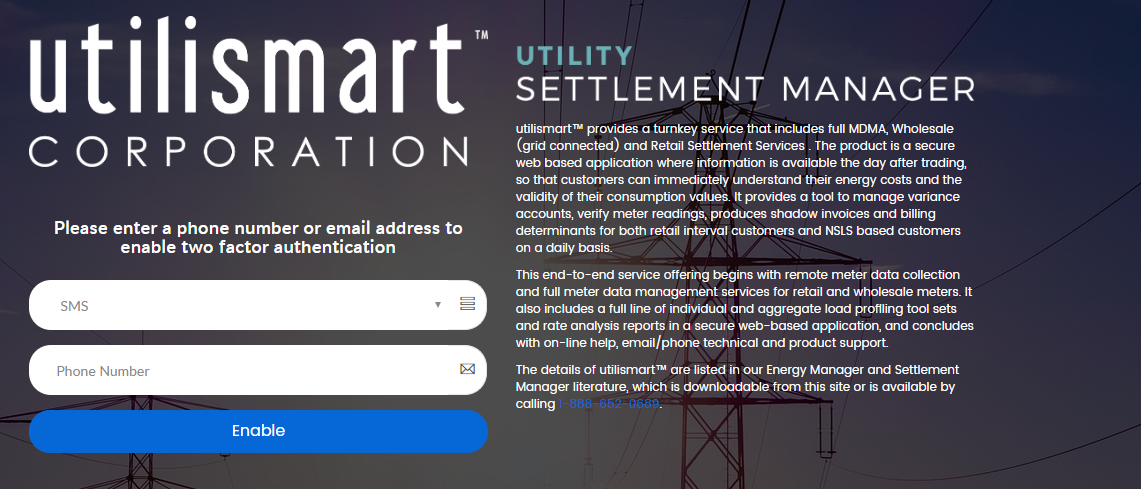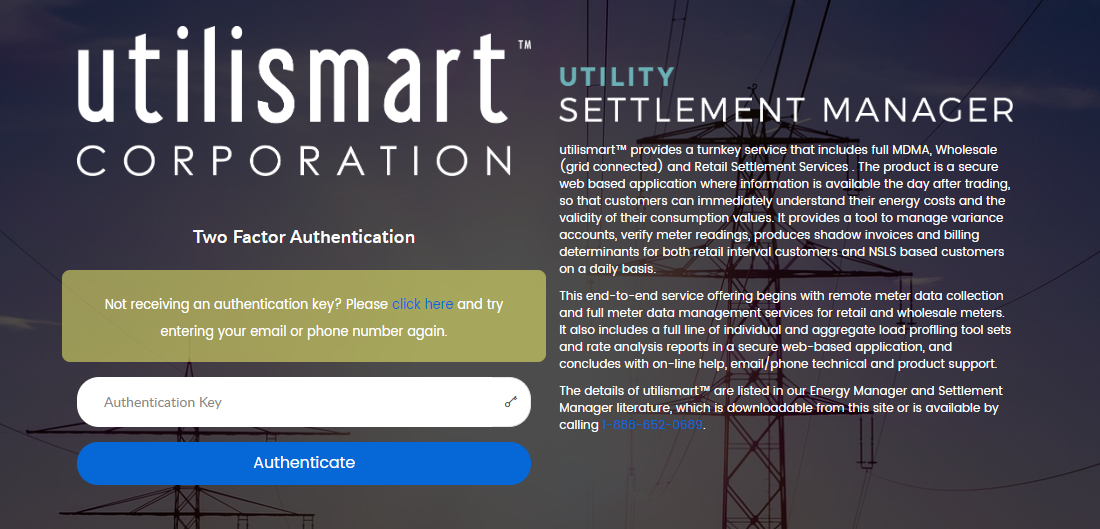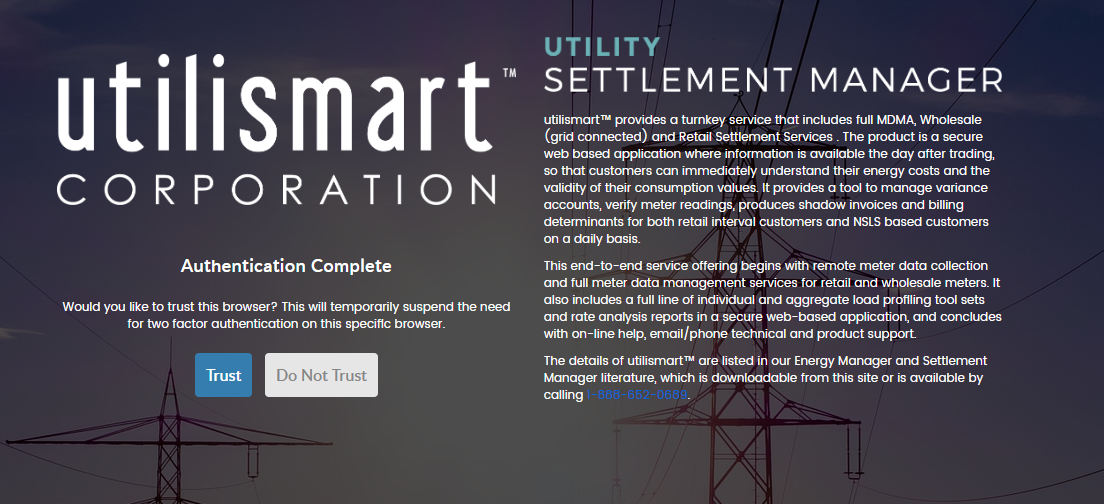Two Factor Authentication
Two factor authentication is an extra layer of security for your Settlement/Energy Manager account. This process uses your regular account
login as well as a randomly generated code sent to a personal form of communication to enforce two forms of security.
In order to use this functionality you need to setup
a second layer of authentication either through text to your phone (SMS), or through your Email.
When the new two factor authentication requirement is set, the first time you sign into your
account you will be prompted with the following screen. When at this screen you will need to choose either SMS, or
Email from the drop down menu. Depending on your choice
you must enter a valid phone number or email address. Once entered, you will click the "Enable" button.
A 5 digit code will be sent to the phone number or email address of your choice. You will then have 3 minutes to enter the provided code, and press "Authenticate"
at the screen below. If a correct code is not entered in the time limit the two factor information will not be saved. If you do not receive a code, it is possible
you entered some wrong information. You can click on the retry link above the "Authentication Key" text box.
Once you have entered the 5 digit code, you have completed the two factor authentication by
successfully entering your password and the code provided. You will then be prompted with the below screen. From here you can
choose to trust the browser you are currently working in - this means that as long as you log into Settlement Manager or Energy Manager with the same
account from the same location and browser you will not need to re-perform the two factor authentication steps again as long as you are
not inactive for 30 days or more.
When you are successfully logged into the Settlement or Energy Manager website you can modify your two factor
authentication method by navigating to "My Profile" which can be
found by clicking the user icon in the top right hand corner of the website. At this page you can
change your method from Phone to email, and back.
After entering your two factor information, and press "Send Authorization Code" a 6 digit authorization code will be sent to
either your phone number or email address. You will enter this code in the "Authorization Code" input box and press "Verify and Save".
If you enter the correct authorization code your two factor information will be updated.